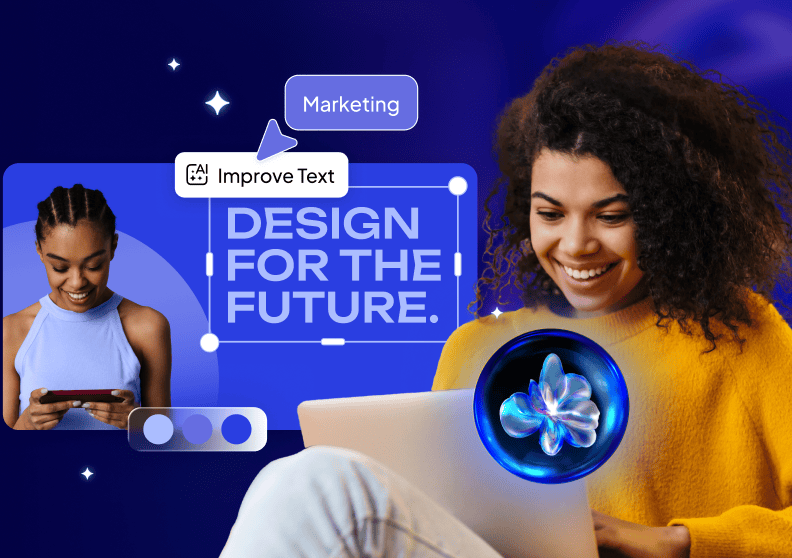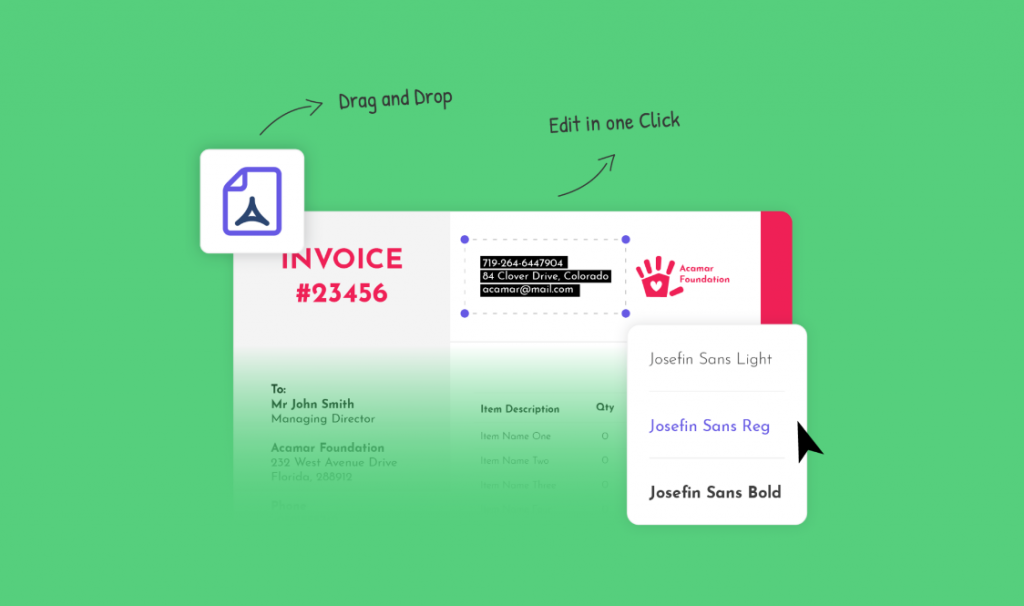How to Import an Actual PDF Invoice and Edit it
If you have ever found yourself in need of editing a PDF document, you surely understand how frustrating it can be to find the right tool to do it. PDF documents are the most complicated format to edit. The majority of free PDF editing tools available on the internet only allow you to draw on the PDF, highlight text, or fill out fields. However, these tools do not allow you to edit the essential elements on your documents, such as text, images, colors, or graphics. Sure, you can always use professional PDF editing software such as Adobe Acrobat Pro. But if you do, you will also need to pay the price, and these tools are not cost-effective, or you can easily customize invoices for your business with an online invoice generator.
The good news is that Desygner has a perfect solution for you: our free online PDF Editor! Our editor allows you to edit your PDF document fully. This article will explain how Desygner’s PDF Editor can help you save money and time and effectively import a PDF document and edit it.
Ready to edit PDF files for free? No credit card required
Desygner’s PDF Editor Features
PDF stands for ‘portable document format.’ It is a file that can be read from any device and software. The PDF format is meant to make documents ready for reading or printing. It is not meant to be edited. However, sometimes you may need to edit a PDF document for various reasons. There are many ways to edit a PDF document that you can find on the internet.
But, if you’re looking for an editor that offers unique features that go beyond what the standard internet tools provide, Desygner’s PDF Editor is the right one for you. Our editor is unlike any other PDF editor on the market. With Desygner’s PDF Editor, you can:
- Edit all the elements on your PDF documents, such as text, colors, fonts, images, and other graphic elements.
- Replace images on your PDF with another image, or delete them completely.
- Retouch all elements that need correction.
- Edit your PDF document from your phone (yes, we have a PDF Editor App!).
- Add elements to your PDF, such as tables, frames, images, videos, logos, or text.
- Do so much more!

How Can Desygner’s PDF Editor Help You?
Desygner’s PDF Editor offers many benefits to anyone who needs to edit a PDF document, whether you’re an administrator of a big enterprise, a small business owner, or a student.
To start with, our PDF Editor allows you to customize every single element on your PDF document individually – anything from text, size, fonts, and colors to images, tables, and other graphic elements. So, there’s no need for you to recreate the PDF template of your PDF artwork, invoice, or report to change some of its details. Instead, all you need to do is to import your PDF files as templates into Desygner and proceed to edit them inside our PDF Editor!
Desygner’s PDF Editor also saves you money. Thanks to its unique features, there is no need to buy the Adobe Acrobat Pro or another software license. So even if you’re the administrator of a big enterprise who edits PDF documents regularly and needs professional software, Desygner’s PDF Editor is a perfect, cost-effective, and high-quality solution for you.
How to Edit a PDF Invoice with Desygner’s PDF Editor
If you have a PDF that you want to edit, Desygner has a solution for you! Instead of paying for other tools such as Adobe Acrobat Pro (which would cost you approximately $22 per month), you can use Desygner’s free PDF Editor. If you’re wondering how to edit a PDF with our editor, follow these steps or watch our quick video tutorial: How to edit a PDF file online on youtube.
Step 1: Import Your PDF invoice file
Log in to your Desygner account and go to My Designs to import your PDF. Then, select Import PDF Files and choose the file you want to upload. You can also easily segregate your imported PDF documents into folders for better organization.
Step 2: Choose the PDF to Edit
Right-click on the document and choose the “Edit” option from the dropdown menu to edit your PDF. If your PDF has fonts that are not available in your Desygner library, you will need to replace them with the available fonts. Once you’re inside the PDF Editor, you can now change the fonts, colors, text, and any other element you wish to edit. You can also easily add or remove elements.
Step 3: Export Your PDF
After you’ve edited your PDF document with our editor, you can now export it. To do it, click on the Download button in the top right corner and choose the download format you wish. You can export it back into a standard or a print-ready PDF document.
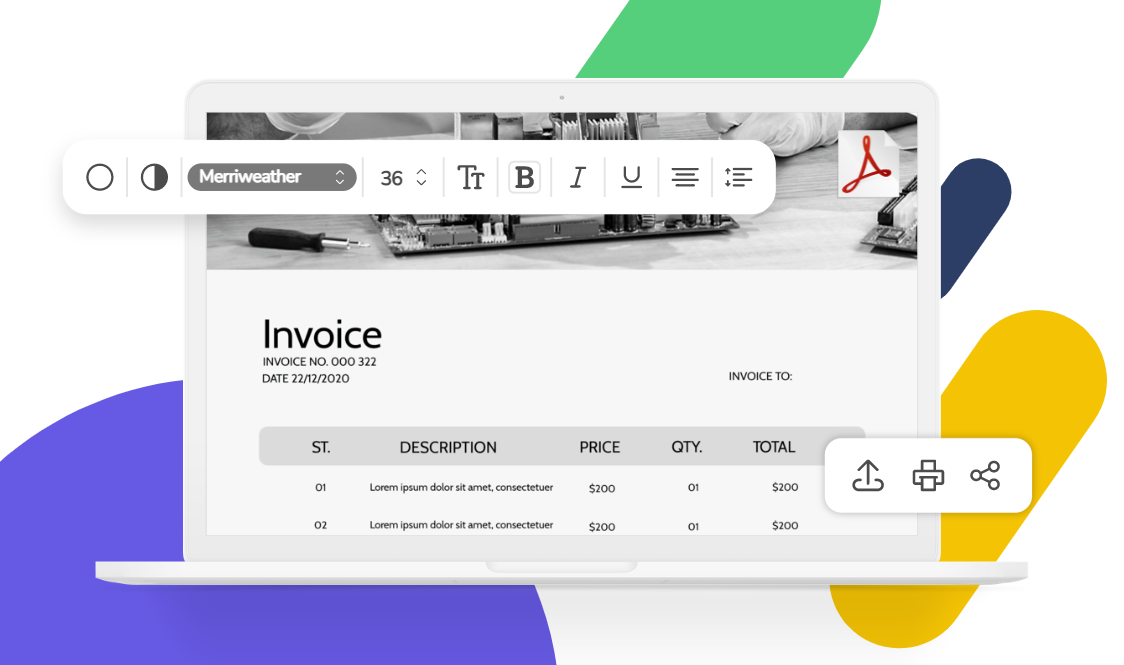
How to Use Desygner’s PDF Editor – Examples
Editing a PDF document can be helpful in many situations. For example, you may need to use our PDF editor if you need to adjust some details on a document that has been saved in a PDF format.
Let’s say that you have an invoice template in a PDF format, and you need to edit its details for your next client. In that case, there is no need to recreate that invoice – you can import it into Desygner and easily customize all the individual elements that need to be adjusted.
Another situation when you may need our PDF Editor is if you need to update some information on your CV (or a different kind of document) that has been previously saved in a PDF format. If you don’t have a Word copy of your CV, don’t worry! You don’t need to write it all over again. Just use Desygner’s PDF Editor to remove or add any information.
Final Thoughts
If you’re looking for reliable and professional software to edit PDF documents, Desygner has got you covered! We created this PDF Editor to offer you a tool with unique features to edit every individual element on a PDF document. Thanks to our editor, you don’t have to lose time recreating invoices or reports or pay high fees just to edit a simple PDF document. Instead, try Desygner’s PDF Editor for free!