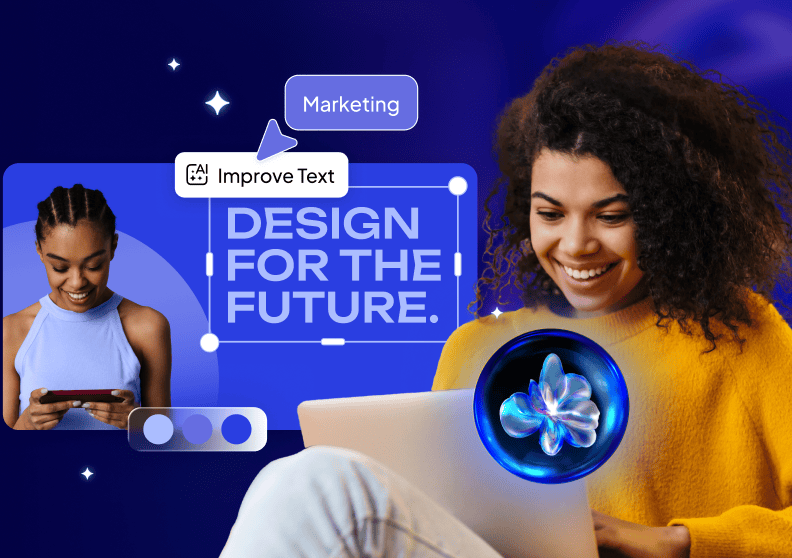How to make a postcard online within minutes
Create your own postcard to make somebody smile!
If you’re reading this article, it’s probably because you’ve reached the end of your vacation and still haven’t bought any gifts for family and friends.
Or maybe you’re tired of buying the same typical postcards with the standard format and without any message or personalisation.
Before you get started, download Desygner’s free business card creator.
Choose the perfect postcard template
Here you have endless templates that you can use to make your own postcard for free and edit it to your liking.
Select the one that best fits the message that you want to express.
Personalize your postcard template. Edit and choose among hundreds of fonts.
To make a postcard, create a message that your recipient will adore!
To edit the text, you just have to:
- Select the default text.
- Write the message that you’ve thought about.
- Double click so the box resizes around the text.
Choose among hundreds of fonts. Make your postcard speak for itself!
Postcard fonts have personality, which is why it’s important to choose the font that best suits your message, whether cheerful, motivating, melancholy or funny.
To change your font, you just have to:
- Select the text.
- Change the text using the toolbar in the upper section of the editor.
Stun loved ones with photos of your trip
How many times have you been somewhere and seen something that reminded you of a friend? Have you ever wished there was a postcard with that same image?
Now you can use images you’ve taken from your phone and create a postcard in just a few minutes.
You just have to:
- Upload the image by dragging it or clicking where the screen indicates.
- Checking the box “Use as background.”
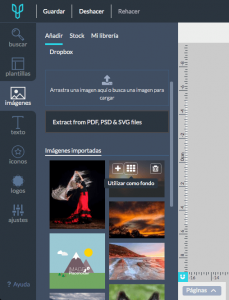
Select a collage grid and make a postcard within minutes
Who doesn’t like making a collage? It’s super fun!
In Desygner, you can also select collage templates where you just have to drag your photos to the image boxes, adding any elements that you want. You can make a postcard within minutes.
To choose your collage grid:
- In the templates section, click on “grids” and choose one.
- Import your images just like in the previous section.
- Drag them to the boxes where they will automatically resize.
- Rearrange the images to your liking.
These boxes make it easy to import images since once you’ve created your postcard grid with the desired sizes, you just have to drag your images to the grid and ta-da!
Spruce up your postcard with eye-catching icons
Let’s add a unique touch to your postcard!
You can add icons to give it a unique touch. Whether for your trip or a birthday, add something that will make the recipient laugh.
In Desygner, you can change the color of icons as you like.
 Create a unique postcard using badges
Create a unique postcard using badges
In the icon section, you’ll see badges, which are different stamps that you can add to your design. You can change their size, color, opacity and even add a text above them.
Let your imagination run wild by adding shapes
With something as simple as three rectangles, you can make a postcard with a striking design:
- Frame the edges of the card.
- Add a rectangle around the main text.
- Use the “Show grid” tool to position shapes.
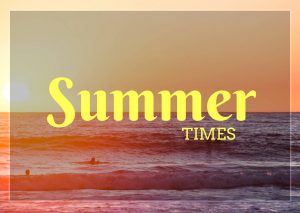
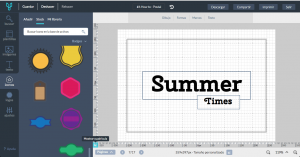
Share your postcard with your friends
Finally, it’s time to surprise your recipient with the postcard.
Download it in high resolution and you can send it over any social network:
Or you can upload it to your profile and tag the recipient of the card so that your circle of friends will see it.
This can be perfect for important events or birthdays.
Once this is done, you just have to wait for the recipient’s smiling face.
Let’s start making original and fun surprises!