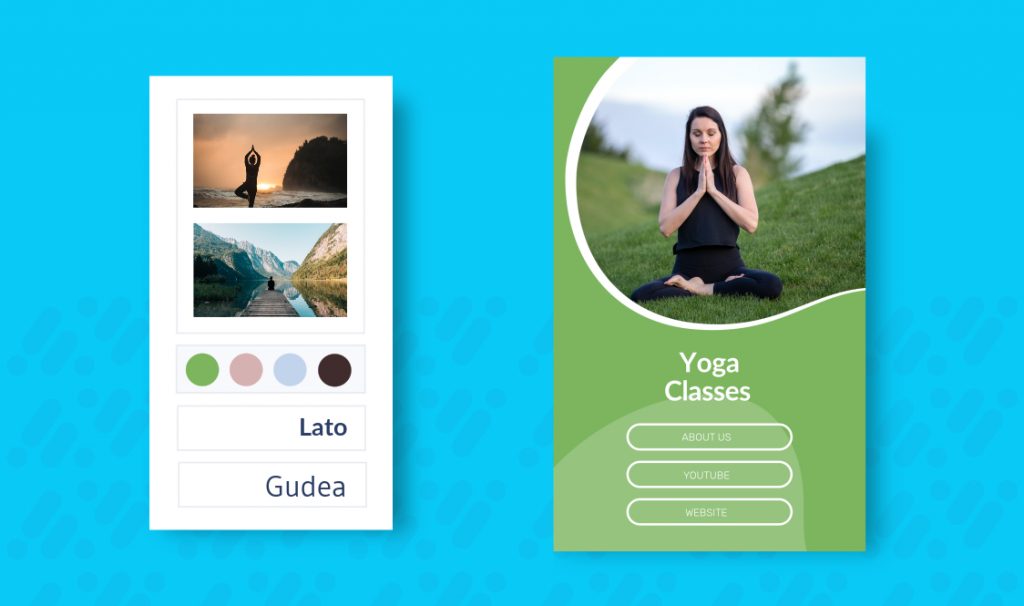How To Add Multiple Links in Instagram Bio
Are you searching for a way to get around Instagram’s limit of only allowing one link in your personal or business accounts’ bio?
By using Desygner’s new and free ‘Bio Link’ templates, you will be able to merge as many links as you want into one landing page, from which your consumers can be redirected to any destination you see fit.
Our Bio Link templates can be fully edited! Now you can change everything spanning from text, icons, backgrounds, colors, and much more! No design limits.
Why Use A Bio link?
Optimizing your Instagram bio link gives you an opportunity to get creative with your marketing campaign and no longer have to keep changing the links in your Instagram bio each time you share new content!
Follow these six easy steps to create your own Bio Link!
1. Select Your Bio Link Template
Choose the Bio-Link template that best suits the theme of your account and the image that you wish to portray to your followers. If none of these suits your approach and you would prefer to create your own design from scratch, select the ‘Start from Blank’ option and choose the ‘Bio Link’ size.
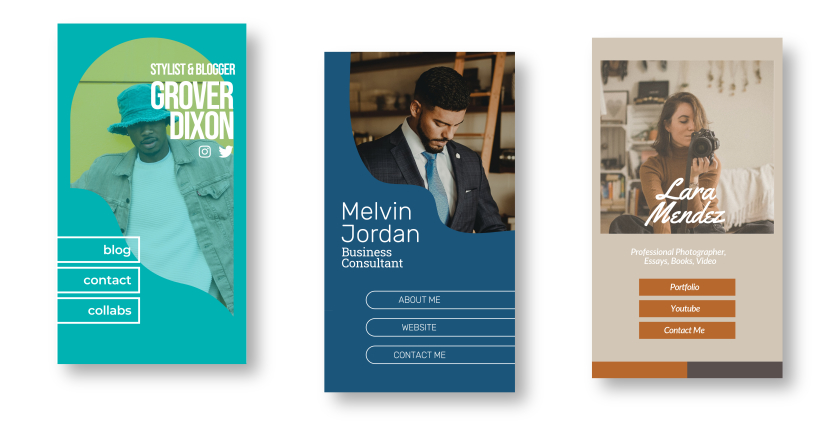
Explore Bio Link Templates Here!
2. Add or Edit Text To Include Your Links
Include the links to other locations that you wish to direct your followers toward by editing or adding text to your design.
To edit text:
- Think of an attractive title that will lure your consumers into clicking your link.
- Select the text you wish to attach the link to.
- Click on the ‘Add Link’ button in the toolbar above.
- Paste the link, then select ‘Apply.’
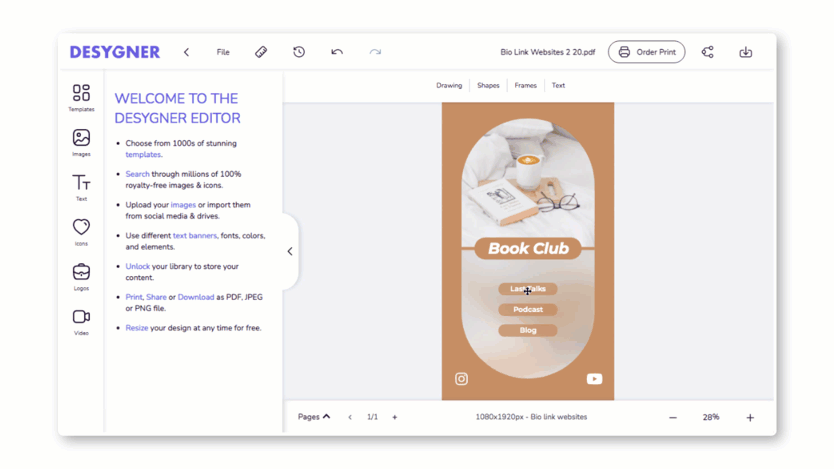
To add text:
- Select the ‘Text’ option from the menu on the left side of the editor.
- Click on the appropriate type of font you require: e.g., Title, Subtitle, Body Text, etc.
- Double click on the new text box and begin typing your title.
- Click on the ‘Add Link’ button in the toolbar above.
- Paste the link, then select ‘Apply.’
3. Change Background Colors To Suit Your Intended Image
Change the colors of your design to further suit the image you are trying to portray to your followers.
For example, if you are looking for a more professional and clean ‘Bio Link,’ the use of simple colors combined with a well-structured design will be effective. Alternatively, if you want to portray your positive and fun influencer attitude, try using bright colors and a more casual structure.
Select the element that you would like to change the color of and do so by using the toolbar above your Bio Link template.
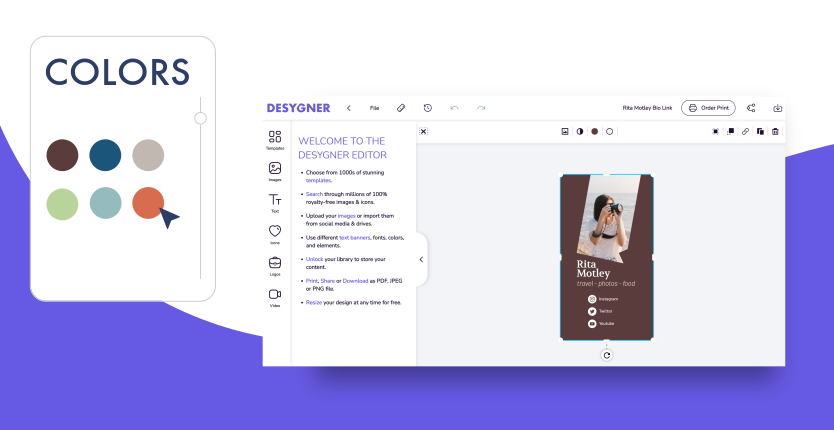
4. Include an Image To Personalize Your Bio Link
Some Bio Link templates may have room to include an image of yourself, or if your account is run on behalf of your business, you may be able to include an image of your brand’s logo instead.
Once you have settled on your image, you can easily import it into Desygner by:
- Clicking on the ‘Images’ tab in the menu on the left.
- Go to the ‘Add’ tab and click on the button with the arrow.
- Select an image from your device and once it is uploaded, drag it into your design.
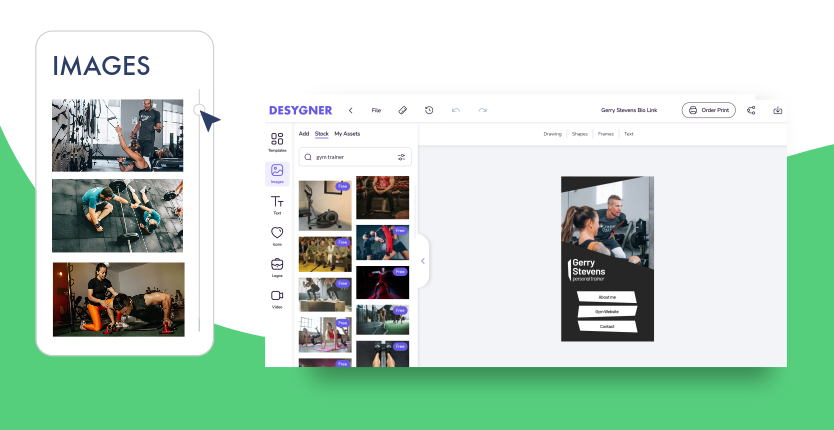
5. Add Relevant Icons That Compliment Your Design
Enhance the ideas and image of your account by including any of our icons that may suit the purpose of your account. For example, place the social media icon of the relevant platform next to the section of your Bio Link that takes your followers to any of your other social media accounts.
Select from thousands of our icons by:
- Select the ‘Icons’ options from the toolbar on the left-hand side.
- Choose the ‘Stock’ tab to search Desygner’s free icon bank.
6. Most Importantly: How To Add Your Final Link To Your Instagram Bio
It is crucial that you remember to take the link of your design when it is in the ‘viewer’ stage.
This can be done by exiting your ‘My Designs’ homepage and clicking the three dots in the bottom right corner of the ‘Bio Link’ design you wish to share, and then clicking ‘Present.’ Now, you can select the link to your project, and it can be added to your Instagram profile by:
- Opening Instagram on your laptop or mobile device.
- Select your account.
- Choosing the ‘Edit profile’ option.
- Pasting your link into the ‘Website’ section.
- Select the ‘Submit’ button.
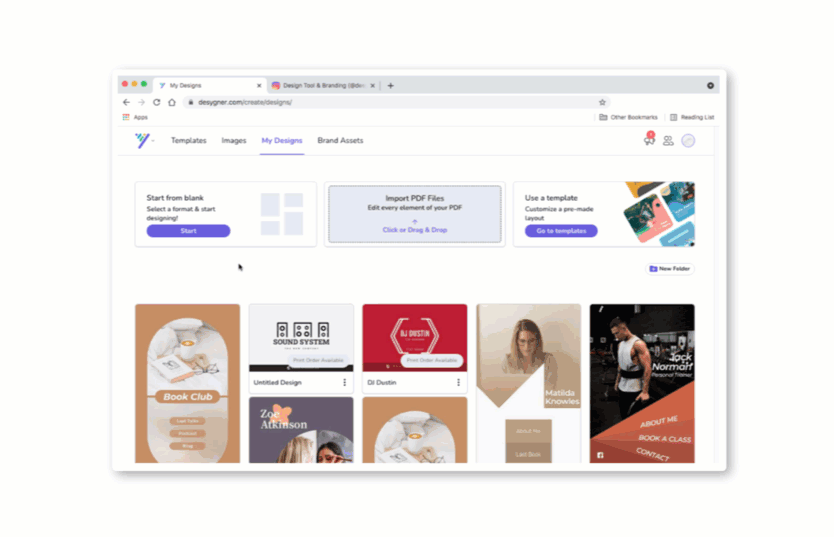
Easily Done!
Now you have changed the way you can use your one profile link on Instagram! And best of all, IT’S FREE!! You can also track who viewed your account or profile to understand how well you are doing in the popularity stakes.
Are you now wanting to optimize the effectiveness of your Bio Link? Head over to our ‘How to Optimize your Bio Link’ blog post for more information about how to best structure and utilize your new ‘Bio Link’ template.