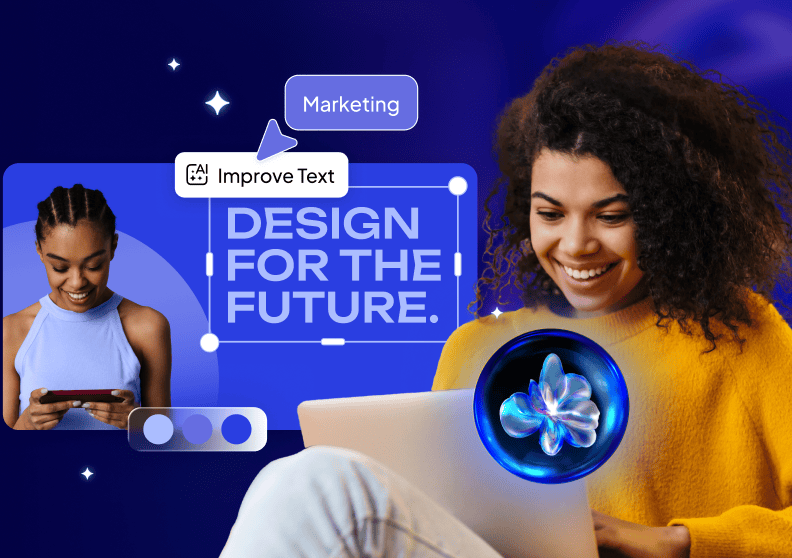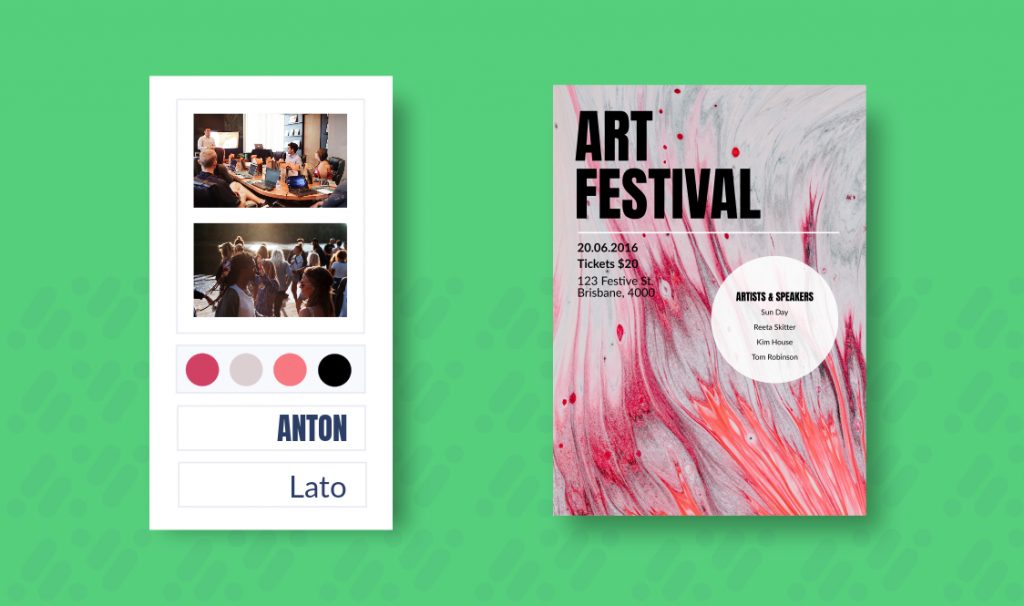Create Eye-Catching Posters for All Occasions
Do you need a party poster ASAP? Make it online!
If you’re organizing or hosting an event, the easiest way to send your message out to your attendees is by creating party posters online.
Have control of your design process and experiment with different layouts and design options. If you want people to show up, let’s make your party poster stand out from the rest.
1. Choose the Best Poster Template to Suit Any Occasion
Before getting started, make sure your poster suits the occasion. This is your goal. Your poster should be strategically designed to help achieve this.
One of the first things that someone is probably going to notice about your poster is the color scheme, so yes, design is important. Don’t overthink it. Color is emotive.
2. Text: Edit your Invitations’ Text
You can optimize and enter your own text to personalize the message. Adjust size, opacity, spacing, and orientation to suit your theme.
Edit and add text to the template.
Steps:
- Click on the text you want to edit and select it.
- Click on the icon “Edit Text” that appears in the lower bar on the screen.
- Type your personalized message.
3. Use Cool Fonts in Posters
If you choose a font that doesn’t contrast with your background, it will be very difficult to read your party poster. Recommended fonts to use: Open Sans, Prata, Allura
Steps
- Select the text.
- Click the letter “F” that you’ll find in the lower toolbar.
- Choose the perfect font – the app offers a preview of each one of them.
4. What to Include in your Poster:
Your poster needs to identify key information that attendees will need to know.
- The name of your event: Use large, bold font for your event title to catch someone’s attention. Add some embellishments to the title to make it pop.
- The date and time of your event.
- A short description of the event or a catchy tagline.
- The location (if you choose to include it).
- A simple call-to-action like a website, social media page, or contact number.
5. Images: Poster Background
Personalize with high-quality images and stock photos:
- Select the photo you want to replace.
- Click on the “Replace” button that appears in the toolbar at the bottom of the screen.
- Find images by searching keywords (e.g., ‘Birthday,’ ‘Christmas,’ ‘Halloween’) into the magnifying glass that appears on the top of the screen.
- Choose the one you prefer!
Or Import your Own Images:
- Click on the ‘Images’ button.
- Choose the Tag: gallery.
- Now choose the photo from your image gallery.
6. Use Shapes in your Poster
Shapes help create a path for the eye to follow when viewing a poster. Use it to enhance the most important information and create balance in your poster design.
- In the editor, click on the + button and then on ‘Elements.’
- Type in the search bar and look for your icon. Choose your favorite!
Note: You can change the color, size, and opacity.
Download, print, and share on social media.
- Optimizing options are easy.
- Click on the button with 3 points located in the lower right corner.
- Then click on ‘Export.’

Creating event posters has never been easier!
If you could have any theme for your event, what would you choose? Comment below!