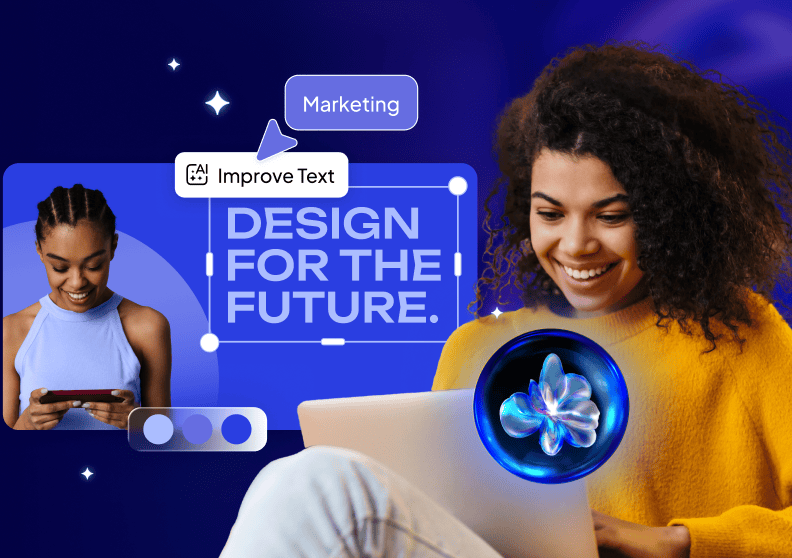How to create your own logo for free using Desygner’s Logo Maker
A logo isn’t just a symbol, it’s a marker of identity that lets your customers feel attached to your brand. A logo makes it possible for your customers to identify your brand, differentiate it from others and even grasp your brand’s concept quickly.
On the other hand, starting a new business isn’t easy at all. In most cases, you won’t have the ideal budget for a logo. In this initial phase, creating your own logo isn’t a crazy idea. With Desygner, it’s easy, quick, free and even fun! We also have the logo maker for iOS and Android on our designing app page.
1. Choose the right logo template
Before choosing your template, it’s best to have a clear idea of what type of logo you would like to design. The design is about personality and it’s about how you bring that personality to your consumers. So, let’s say you know who your company is, these are the types of logos in categories. Check it out and choose the best one for your company!
Having a clear idea of what type of logo you want, will make it easier to create it, whether it is a 3D logo, Signature logo, Minimalist logo, Lettering logo. Now choose the template that most closely matches your idea of the logo you would like to have.
2. Add your company name
Edit the text and add the name of your company. To do this, you must double click on the text that appears on the template and then edit it.
Some logos have a small caption (a slogan) that helps sell or capture the attention of your customers. If you want to add extra text to your template, you’ll have to:
- Click on the “+” button
- Select “Text”
- Click on the type of text you want to add: Title, Subtitle or Body.
3. Choose from hundreds of free fonts
Let your logo font speak for you!
The font is a key element for a logo to have personality and convey feeling. And who knows your brand better than you? Take all the time you need and choose a font that demonstrates the values of your business.
To be able to see all the fonts:
1. Select your text.
2. Click on “Font” in the toolbar that will appear at the bottom of the screen.
4. Change the colors and spacing
To change the features of the text:
- Select the text by clicking on it.
- Edit what you want using the toolbar that appears at the bottom of the screen.
5. Choose from hundreds of logo Icons
The icon is the most memorable part of your logo and it’s best to see your brand colors in it.
- Add your logo icon: click on the “+” button and on “Elements.”
- Use the integrated icon search engine and choose yours.
- Edit: select your new icon and change the colors using the toolbar that appears at the bottom of the screen.
Besides a large icon gallery, Desygner also lets you add a huge variety of shapes. If you’re a creative type, play and experiment with them!
6. Download your logo with a transparent background!
To be able to use your logo anywhere – whether on a webpage, a flyer, a poster, etc. – you’ll need to download your logo with a transparent background. Thanks to this useful tool, you can place your transparent logo anywhere like a pro.
To get your logo with a transparent background, download your file as a PNG, since this format is the only one that supports this type of background.
How to create your own logo?
The first thing you need to do is download Desygner’s Logo Maker app and create a free account. This app has a powerful editor where you can create your own logo and best of all, feel proud of your creation.
What are you waiting for? Build your brand!