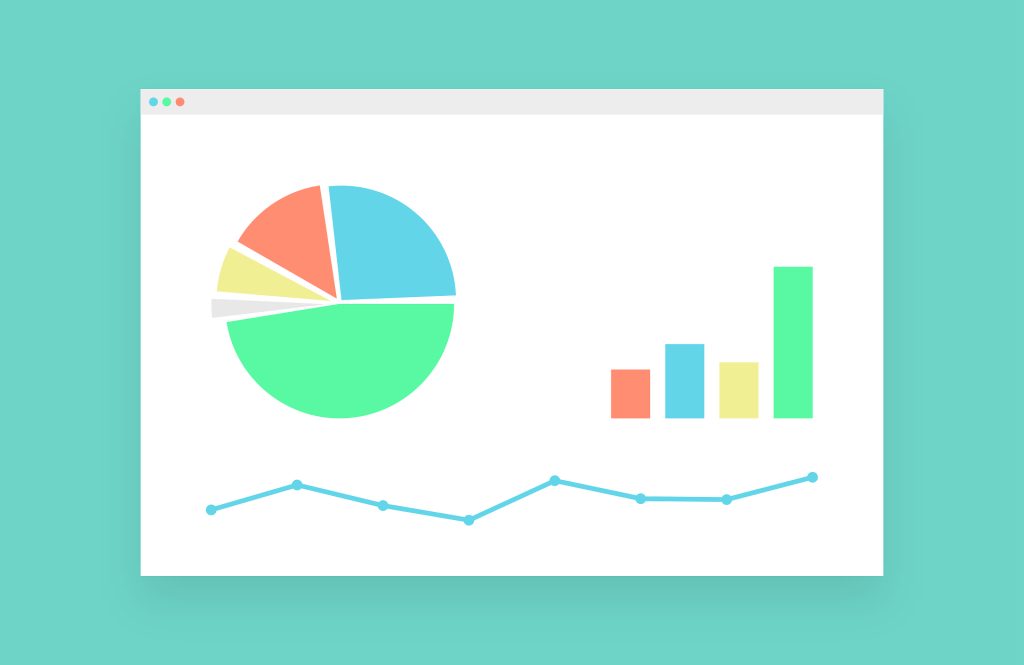How to make an infographic for free online with Desygner
Making infographics has never been easier!
An infographic is nothing more than a summary outline of any topic with the aim to communicate long or complex concepts using graphics.
Before starting to make an infographic, it’s important that you have the content at hand and a brief outline of it.
The second step is to create a free account with the online editor Desygner, so you can easily design online.
1. Infographic templates. Choose the right one!
First of all, find a template that fits the type of content or outline that you have in mind.
Once you’ve chosen your template, you just have to edit the content as you like. Edit or add text, icons, shapes, images and much more.
2. Transform your infographic template
The next step is to add your infographic content!
Double click on the default text so you can edit and add your content.
Choose from hundreds of free fonts and personalize your infographic
To create effective infographics, the best thing is to choose a style to match the type of people who will read it.
To make an infographic for children, you can choose a more creative font like “Lobster,” but for adults, it’s best to use a more serious or sophisticated font such as “Lato.”
1. Select the text.
2. In the toolbar at the top of the screen, click on “Edit Font.”
3. Choose from hundreds of free fonts that are copyright-free.
How to add extra text to your infographic
To create an infographic, we know that you might need to add extra text or organize the sections in your own way. No problem! Move the elements as you wish and add the text you need:
1. In the main toolbar (on the left), click on “Text.”
2. Select an approximate size: title, subtitle or body text.
3. The text will appear immediately in your design.
4. Double click to edit it.
3. Built-in image bank. Add visual content to your infographic!
Add free stock images that convey your ideas!
Don’t waste time looking for images. Desygner has a built-in search engine in the editor where you can find professional and royalty-free images. Best of all? You don’t even have to leave the editor.
1. In the main toolbar (on the left), click on “Images.”
2. Click on “Search.”
3. Enter the topics that you’re interested in (sports, travel, coffee, etc.). Watch out! Searches in English usually offer more and better results.

To add a free stock image to your design, there are two options:
1. Click on it and it will appear immediately in your design.
2. If you used a template that came with images, drag the image that you want over the template image. The image will be automatically replaced.
4. Get creative infographics using the icon library
Look for copyright-free icons in our icon library!
Starting with an infographic template is a big help, but we all know that every infographic is special and unique. Maybe in the process of making an infographic, you need to add more information or icons related to your content.
1. In the main toolbar (on the left), click on “Icons.”
2. Click on “Search.”
3. Enter the topic that you’re interested in (for example: sun, flowers, animals, etc.).
![]()
5. Share, download or print your new infographic!
It’s time for others to see and learn from your new infographic!
Once your infographic is finished, you can share it directly on social media without leaving the editor. You can also download it in JPG, PNG or PDF format.
- Click on download or share: Located in the upper right-hand corner of the editor.
- Choose your format or favorite social media network and ta-da!
If you liked this article, don’t forget to share it with your friends. Thanks!
Start creating free infographics with Desygner
- 52
- 69shares