How to Create a Poster Online with Desygner
There was a time when you needed high design skills to make incredible posters.
Not any more.
You can create stunning and effective posters quickly and easily online, without needing even a day of design study.
Want to know how? Read on to find out how you can create a poster online with Desygner.
1. Get creating with free poster templates
Designing a poster is easy when you have amazing templates ready to edit and adapt to your needs!
Our ever-growing library of templates are created to suit all different trends, industries, and styles. Posters for cafe’s, concerts, product advertisements, sports classes – you name it! All you need to do is find the poster template that suits the message you are trying to convey and then customizing it to your preferred look.
Alternatively, for a little more artistic freedom, start with a blank template. Use our drag and drop images and text to get the look you want.
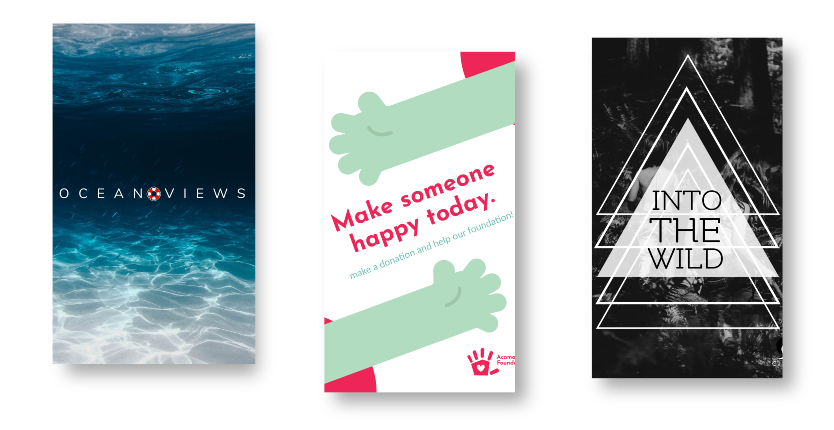
2. Use text that will entice people to read your poster
Text is always the most important part of any poster. How else will you spread the news of what you’re making the poster for? That’s why it’s important to get the text right in the creation process.
Add and edit text directly onto the canvas
1. If you’re using a template, double-click the text you want to edit
2. If you want to add new text, click ‘Text’ in the left-hand menu.
Different fonts can change the entire look of your poster. It’s important to choose simple, big, bold fonts that can stand out easily.
Here’s a list of some great poster fonts that you could try: Megrim, Nixie One, Nunito, Flamenco or Julius Sans One.
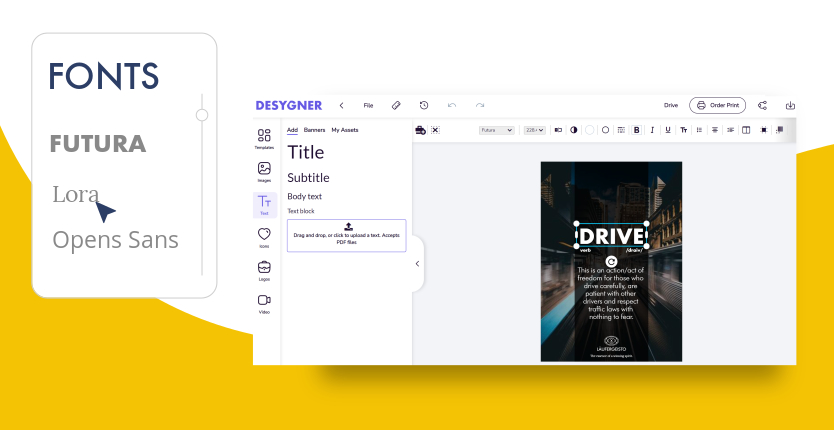
Change the color
The color of the text is just as important – make sure it stands out from the background. Here’s how you can switch text colors:
1. Select the appropriate text
2. In the toolbar that’s displayed above your design, click on “Change Color”
3. Choose the color the complements your design
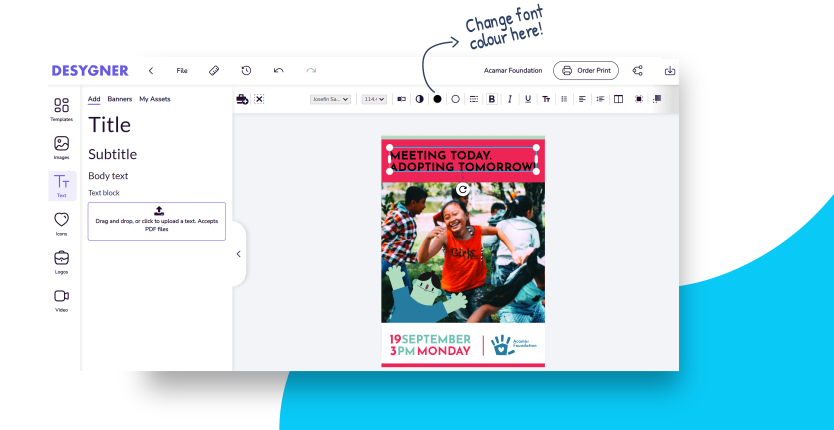
3. The right images can enhance your poster design
Images can make or break a good poster design. Customizable images can enhance the appeal of your poster and grab all the best attention.
Just remember, your images need to be relevant to whatever is on your poster.
Searching for the right image
Jazz up your poster with images that add to the purpose of your poster. Desygner’s free image library has all the images you could hope for to create breathtaking poster backgrounds. Here’s how to access these images:
1. Click on “Images” in the left-hand menu.
2. There’s a tab that says “Stock” where you’ll type a keyword for your poster theme.
3. Choose, then click the little symbol in the image box with the 9 little squares for ‘Use as background’, or the symbol with two arrows to ‘replace’ an image.
Upload images from your device for the personal touch
Stock images can be great, but sometimes nothing works more than personalized photos. To upload images from your device:
1. Click on “Images” in the left-hand menu.
2. Under ‘Add’, you will be able to drag/drop or upload images from your device.
3. Select your preferred personal image from your device and get using it!
4. Bring your poster to life with icons
Add life to your poster with icons; they can really bring depth and fun to a design.
Browse and edit stock icons for a touch of fun
1. Browse through ‘Icons’ in the left-hand menu.
2. Choose and customize your chosen icon. Insert it into your design and change the position and size of the icon. NOTE: You can also change the color of your icon by selecting ‘Fill color’.
Upload your own icons to stick to company branding
Alternatively, you can upload your own icons. Upload PNG icon files via the ‘Images’ tab.
Note: You can’t change the color of personally uploaded icons once inserted into your project. However, with a Premium account, you can upload icons in SVG format. The color of SVG images can be changed within the platform.
5. Professionally Print, Download or Share Your Poster
Amazing! You’ve finally completed your poster and it looks great. It’s time to see it in print or shared on social media.
Professionally print your design now!
Digital printing is available directly from within Desygner! Once you are satisfied that your poster is ready to go, all you have to do is click the ‘Order Print’ button in the top right-hand corner.
Then you can sit back, relax and wait for your professionally printed designs to be delivered straight to your door!
Download your design!
You can download your poster with custom quality and file sizes.
1. Select ‘Download’ in the top-right corner of the editor.
2. Select your presets regarding the quality and type of image you wish to download.
3. Select the start download button.
Share your posters on social media
Want to share it on social media to spread the news online?
1. In the upper right-hand corner, click on the “Share” button.
2. Once you’ve selected your design, the mobile sharing options will appear below.
3. Choose an option before adding your social network, then share on either social media, WhatsApp, or email.
4. Show your incredible poster design all over the world!.
- 25
- 44shares
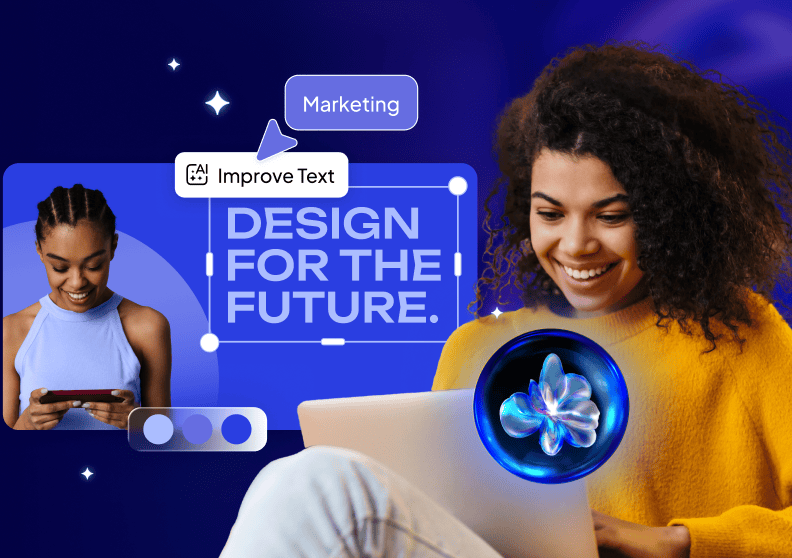
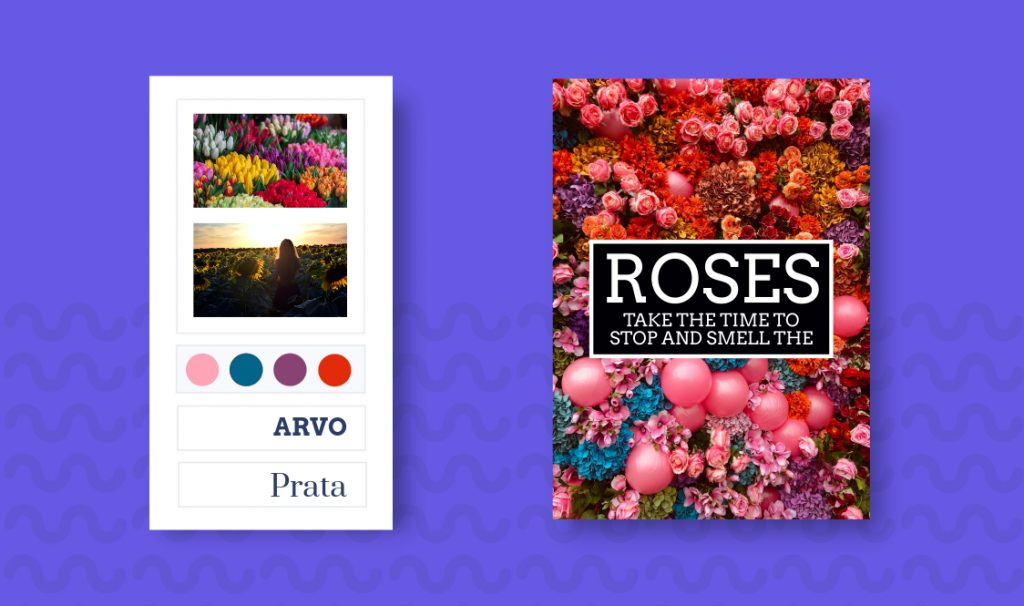








Thanks for sharing a very informative blog