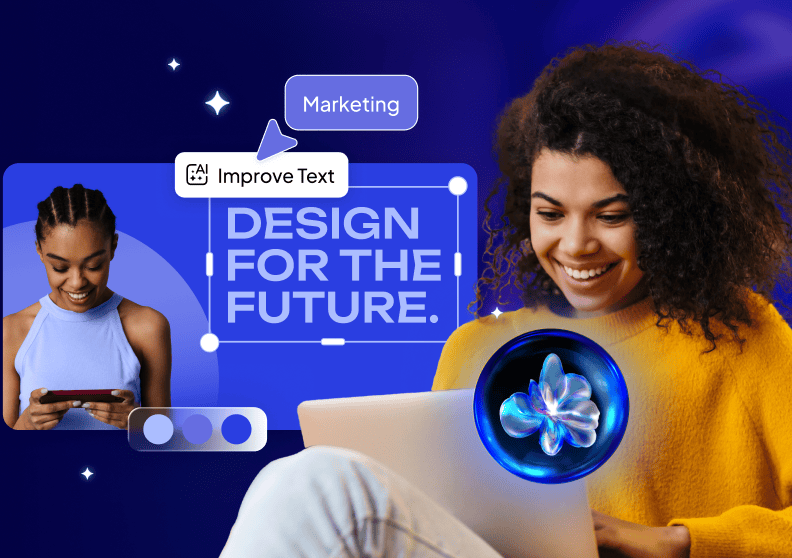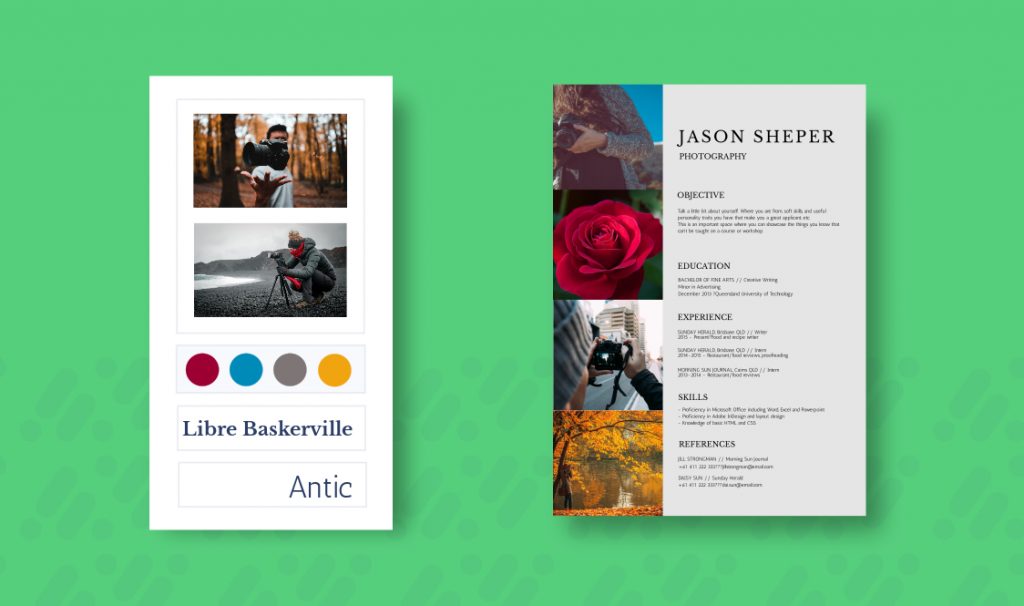How To Make A Resume Online With Desygner
So, you’re in job hunting mode. Time to make a resume online!
Your resume is the first contact between you and the person that you may be hired by. Its content must be strategically presented, which of course, isn’t easy.
Companies receive thousands of resumes daily, and worst of all, they look extremely similar. Hence, we have put together some steps of how you can generate a unique resume that helps you stand out from the rest!
1. Choose the professional resume template for your needs
Before getting started, choose the editable resume type that suits your information:
- Chronological: This is the most used type. It shows all your information in chronological order, from the oldest to the most recent. Recommended if you don’t have much experience, so your information will stand out more.
- Skills: Instead of grouping by company, this resume is organized by skill. Name of the skill, accompanied by specific tasks. This resume is recommended only if you have long periods of inactivity.
- Mixed: A combination of the two types. For candidates with lots of experience, where you can highlight both skills and achievements.
Yes, resume design matters!
You don’t have to be a great designer to create well-structured resumes with personality. Your resume says a lot about who you are and gives you an opportunity to highlight your strengths.
Choose the editable resume template that best suits your needs. If you’re a more creative type, you can create a resume from scratch (blank template)!
2. Edit and add all your information. Make it yours!
To edit the default text in the editable resume template, you just have to double click and then edit.
If instead you wanted to add your own text:
- Click on the ‘Text’ button located in the menu on the left.
- Select an approximate size: title, subtitle or body text.
- The text will appear immediately on the screen. Then double click to edit.
What information do you need to make an online resume?
- Main information: Name and last name, address, email, phone number, date of birth and photo (if you want).
- Main sections: Personal information, education, experience, abilities.
A good rule of thumb when constructing your resume: Be honest!
Above all, submit a personalized cover letter for each company. This is very important. At Desygner, we receive lots of resumes from people who don’t even know about the company.
3. Import a photo for your resume
Make a resume that conveys your personality!
- Smile: A slight smile will make your resume convey your personality.
- Good posture: Photos taken in a natural pose with your profile always work well.
- Background: There are two options that are professional: a completely white background or a common setting with a blurred background.
- Lighting: Good lighting will convey a fresh feeling.
- Dress: Simple is best. Avoid patterns or clothes that attract attention.
Once you have your resume photo, you can easily import it into Desygner by:
- Clicking on the ‘Images’ tab in the menu on the left.
- Go to the “Add” tab and click on the button with the arrow.
- Select an image from your computer and once it’s uploaded, drag it into your design.
4. Keep your resume updated
It’s very important to keep your resume updated. Often people leave a big gap between their first resume and the next update.
Recreating a design after such a long time can be annoying, but with Desygner, you won’t have this problem! In Desygner’s resume maker, you can make a resume and store unlimited designs.
Best of all, it’s free.
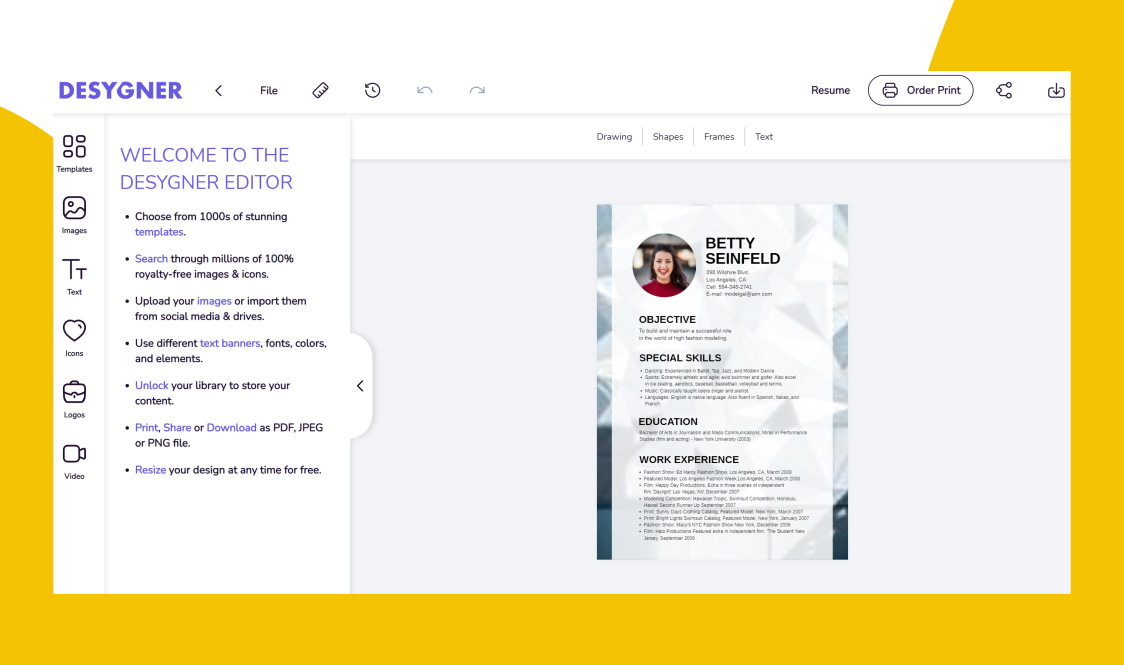
5. Download and share your resume!
Don’t make the mistake of sending your resume as a Word doc, unless they ask you to. Sometimes, companies will read your resume with an ATS tracking system which requires the Word format.
If you care about the design and quality of your resume, we recommend that you use the PDF format. This format has the benefit of not distorting your resume, so the job recruiter won’t see any unwanted formatting surprises.
To download your resume as a PDF:
- Select “Download.” Located in the upper right-hand corner of the editor.
- Click on “Get PDF.”
- Your resume is ready to be downloaded and distributed!
Do you already have a resume on PDF? You can edit your pdf for free online.
6. Print Your Design Now!
Digital printing is available directly from within Desygner!
Once you are satisfied that your design is ready to go, all you have to do is click the ‘Order Print’ button in the top right-hand corner.
Then you can sit back, relax and wait for your professionally printed designs to be delivered straight to your door.