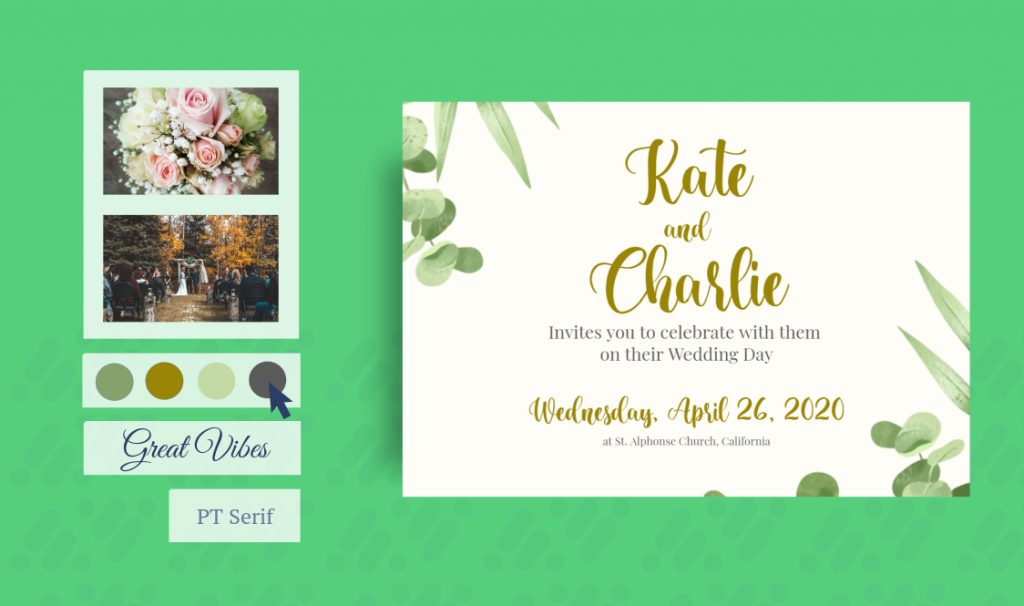How to Make your own Wedding Invitations Online
Congratulations! You and your partner have decided to tie the knot and work as a team for the rest of your life. Your first test of teamwork is to figure out how to plan your wedding to create a day you will both love.
By using our Desygner templates you may be able to save some of your precious wedding money by constructing your personalised wedding invitations online!
Here’s how.
Choose your favourite wedding invitation template
Feeling creative? Choose a blank template to create your personalised wedding invitations from scratch using our online invitation maker or on our Invitation Maker for Weddings, Birthdays & Events app.

Related Article: Editable Wedding Invitation Templates For Every Wedding Style
Add the basic information every wedding invitation needs
Make sure your wedding invitation conveys all the basic and important details to your guests. When is your wedding, where is it, do they need to RSVP by a certain date, and what if they can’t come? Of course, make sure there’s plenty of room for both your names and the big news!
Other important details to include on your invitation may include RSVP instructions, attire, and any different reception locations. See WeddingWire for a full list of wedding details that are often overlooked that you may want to include in the text of your wedding invitation.
Add and edit text
1. If you’re using a template, double-click the text you want to edit.
2. If you want to add new text, click ‘Text’ in the left-hand menu. Choose the type of text you’d like to add.
3. Type in amazing wedding news and messages.
Choose beautiful wedding fonts
It’s important to choose the right fonts for your wedding invitation. Nobody likes a normal-looking font like Times New Roman on the front of an invitation for such a special day!
Calligraphy is really popular for wedding invitations. Choose a calligraphy-style font or one that you both love.
Here are a few ideas for beautiful wedding fonts: Clicker Script, Dr Sugiyama, Engagement, Princess Sophia, or Qwigley.
Quick Tutorial: Learn How To Import Your Own Fonts
Want to change the color of the text to match your wedding theme?
1. Select the text you wish to change the color of.
2. In the toolbar that’s displayed on the bottom of the screen, click ‘Change Color’.
3. Choose your new color.
Add wedding-themed images
The best thing about making your own wedding invitation is being able to control which images go on it, trying them out, editing them, and choosing the ones you really love.
Incredible wedding backgrounds
Want to use a pattern or stock image as a bold background to grab the attention of the people on your guest list?
1. Click on ‘Images’ in the menu.
2. In the ’Stock’ tab, type a keyword to search for images.
3. Choose, then click the little symbol in the image box with the 9 little squares for ‘Use as background’.
Upload images from your device
Do you and your darling have plenty of photos you’d like to use to create the ultimate, personal wedding invitation? Add photos directly from your device to get the look you dream of:
1. Click on ‘Images’ in the left-hand menu. Under ‘Add’, drag and drop or upload images from your device.
2. Select a favorite image from your device and admire how great it looks on your wedding invitation template!
Insert love icons for all the wedding joy
Gorgeous icons will add life and love to your homemade wedding invitations. These icons, such as love hearts, stars, birds, flowers, spirals and swirls, and bells, add class or fun that everyone will love.
1. Browse through ‘Icons’.
2. Choose and customize your chosen icon. Insert it into your design and change its position and size. You can also change the color by selecting ‘Fill color’.
Bring your wedding invitation to life with print
Receiving someone’s wedding invitation in the mail is a rare pleasure. When most of us receive only bills or junk mail, celebratory cards are like gold. Download and print your wedding invitation and send them to your friends and family to invite them to your special day!
Download straight to your device
Your wedding invitation took a lot of thought to create, so you should download it in high resolution to show how beautiful and well-designed it is. We recommend using PNG for the best download quality.
1. At the top of the editor, click the arrow that’s pointing downward.
2. Select the design that you like the most.
3. Select a preferred format.
Get your wedding invitations professionally printed
While you can print your wedding invitations at home, we recommend going to a professional printer and having them print it with high-quality images paper. Choose from the below paper when you send them your design:
- Board paper: this paper is quite formal and is best known for its rough, high-quality texture (popular for wedding card printing)
- Coated paper: gives cards a glossy sheen

Learn More: Desygner Print
Share your wedding invitation design online
Want to share your wedding invitation as an electronic copy to your wedding guest list? Here’s how you can do it:
1. In the upper right-hand corner, click on the ‘Share’ button.
2. Choose the suitable options and then share on WhatsApp or email.
3. Choose the people you’d like to invite to your wedding and celebrate with your friends and family all over the world!

Make Your Wedding Invitation Now!
Get involved
What else is important when designing a wedding invitation? Comment below to let us know your thoughts.
Did you enjoy designing your wedding invitation and want to design something else? There’s so much to when it comes to planning weddings, so you’ll need a clear vision for how to plan your wedding. Learn how to create a vision board to plan your wedding in a fun, stress-free way and create the perfect vision of a fun future.