How to remove background from image
We are always here to help you create beautiful designs as simply and quickly as possible. So we are going to show you how to remove backgrounds from images, using the most simple online design tool that we just love.
With the automatic background remover from Desygner, You will have images with transparent backgrounds ready to use in your designs in just a few seconds!
1. Import or search an image
In Desygner you can import an image or search through its integrated stock of professional images.
- Just click on “upload image”.
- Choose the image you want from your computer. You can also add a URL.
- Once the process has finished, click on “Download”.
- The image without a background will automatically be saved in the “Downloads” folder.
Image Requirements
- Contrast: An image with high contrast between the foreground and the background will always look much better.
- Correct Orientation: Results are best met if they match gravity (meaning, the ground is at the bottom of the image).
- Blurred, single-color backgrounds are easier to remove than sharp, highly-detailed backgrounds.
- Blurred Background: If the foreground is sharp, it can be removed.
2. Remove the background from your image quickly
You only need to add your image to the canvas and select it. Then just click on the button “remove background”.
2.1 Change Background Color
- Select the background.
- Change the color in the top toolbar.
- Add shapes or whatever you want! Be as creative as you can.
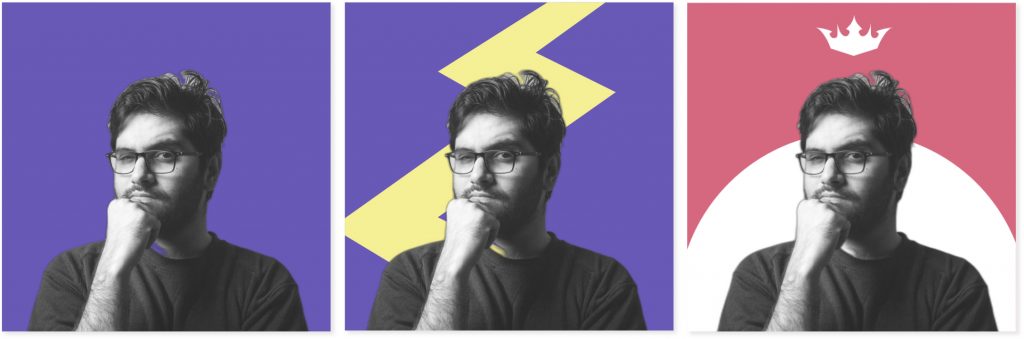
2.2 Add more images without background and create amazing collages!
Now that you have removed the background from the image, you’re now able to add new pictures while having fun in the process.
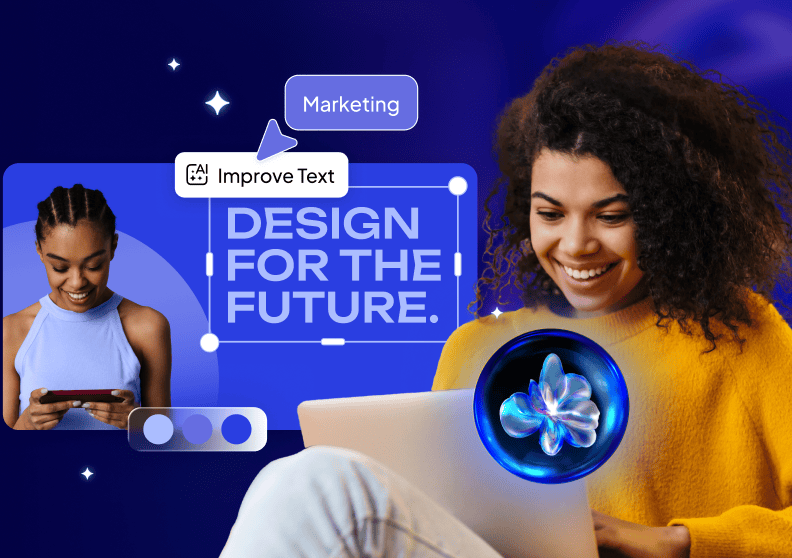








Thank you so much for sharing a very nice content. Almost everyone needs to remove the background of the image. I think https://imagebackgroundremove.com is the best for bulk image