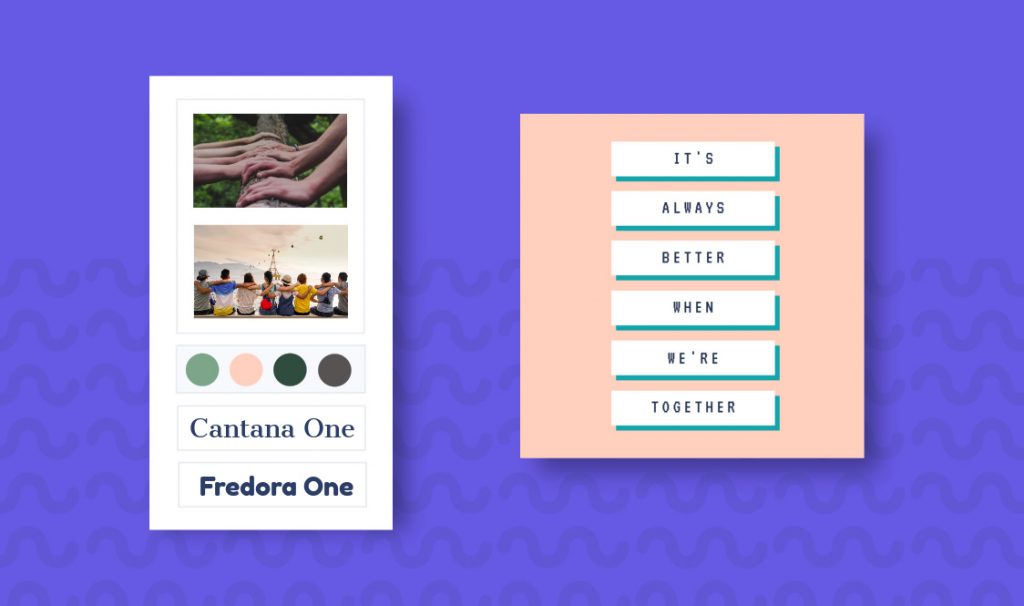Add text to photos online with Desygner for Free!
The Internet is full of images with messages. Pinterest, Facebook or even Google image searches bombard us with them every day.
But at some point the day comes when you would like to share a special phrase accompanied by a great photograph, either using your own photo or a quality image.
Thanks to Desygner and the easy, online editor, you will be able to create your personalized image in a matter of moments.
We will now explain how. Keep reading and have fun!
1. Choose templates with professional phrases to edit your way
If you’re looking for something fast, you’re in luck. Explore the large free template gallery, choose your favorite, access the editor with a free account, and edit the template to your liking.
If you are feeling creative, let’s start from scratch: how to create a design from a custom size.
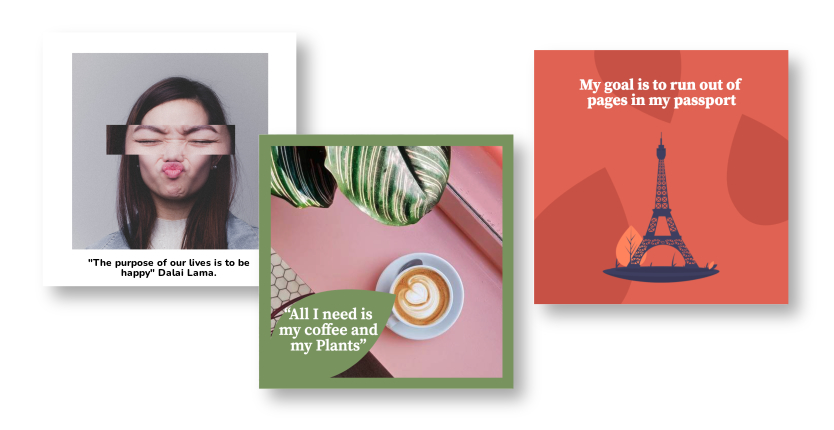
2. Add text: Write the message you want to share
Now, it’s time to write your message.
1. In the toolbar on the left, click on “Text”;
2. Choose the approximate size: title, subtitle, or body and click on it. The text will appear immediately on your canvas;
3. Double click and type whatever you want to say.

3. Search for and choose the font you like the best, they are free!
The font is the most important factor for your message.
As we have said several times in this blog, the fonts have personality and for this reason they will play a very important role in your design. Take the time to find the most appropriate one for your message.
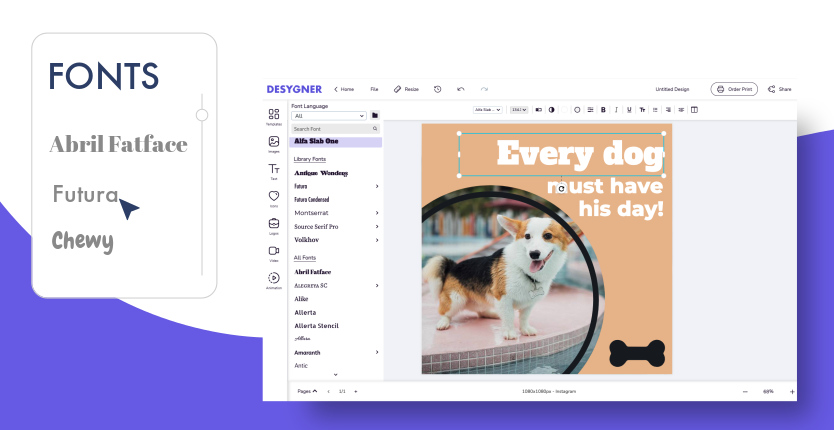
4. Add your image! Search or import your own images
In the Desygner search engine, you can find thousands of free royalty images of any subject you choose. Just type the keyword of what you want to find in the field and select the image you like best.
To add the background image you will have to:
1. Move your mouse over your favorite image and it will look like an icon with small squares on it;
2. Click on it.

5. All done! Download and share your great creation with the world
It’s time for your new design to work its magic.
Download your image in high-quality JPG or PNG and use it wherever you want, it is totally yours. You can also share directly on social media or WhatsApp from the editor, something very useful for important dates like birthdays, Christmas or New Year’s.
Join our movement: #IamTheDesygner
Let’s save the world from cursed images and make the world a better place.
And do not forget, if this article has been useful for you, it may also be helpful for many other people, spread the word!