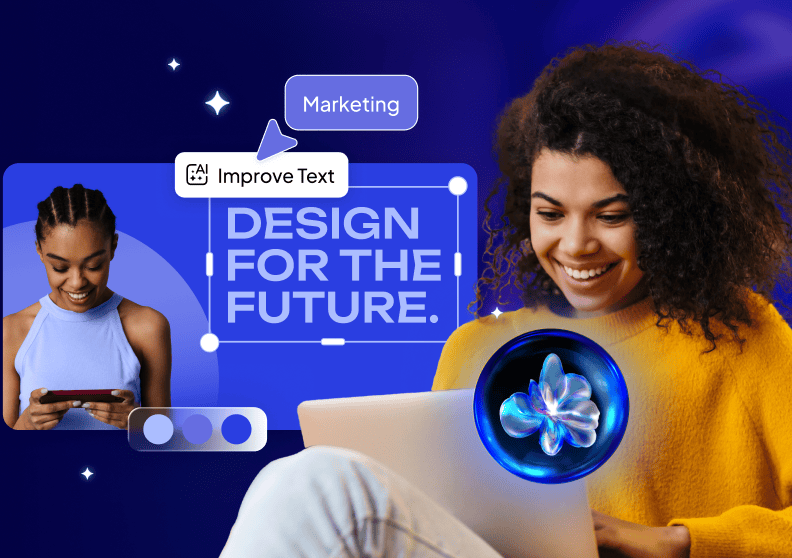How to make a birthday card online
Who doesn’t like getting a personalised birthday card on their special day?
Designing amazing birthday cards is super easy, thanks to the Desygner online card maker. Congratulate that special somebody with images, icons, quotes, and more – just as they deserve!
Download Desygner’s Greeting Card Maker for your Android phone or design it using the Desygner web version.
1. Choose the birthday card template that you like best
Choose from various fun and professional birthday card templates to make your card.
To start creating, choose a template that fits your idea. If you’re a more creative type, you can also create your birthday card from scratch.
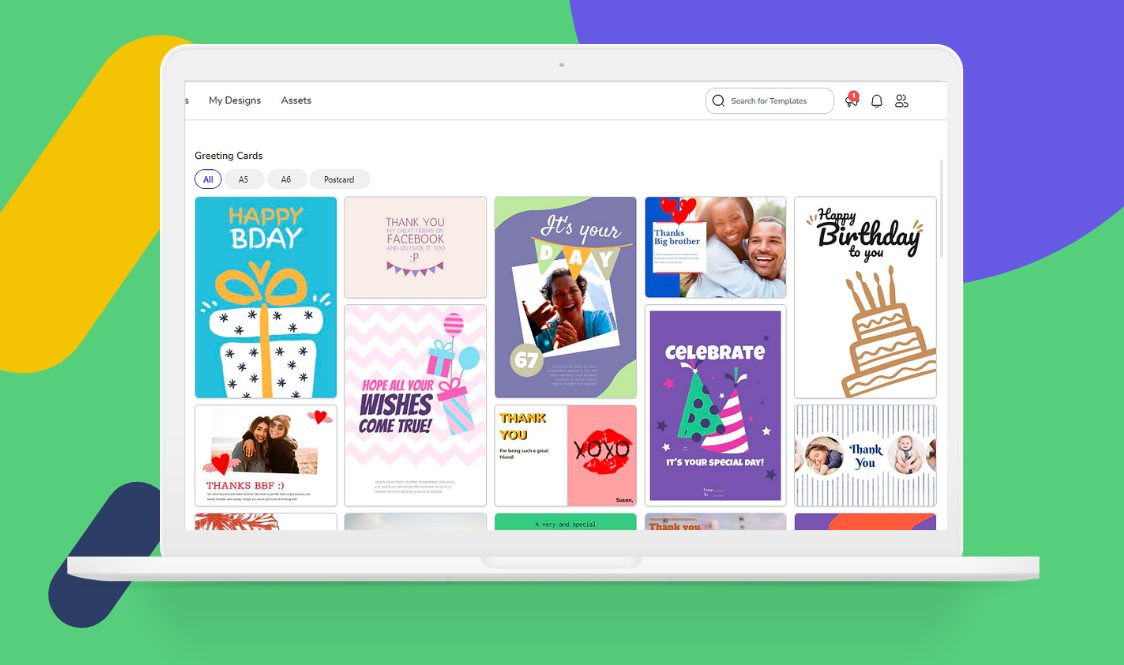
Explore Greeting Card Templates
Or choose a collage template and wow the birthday girl/boy
Who doesn’t like photo collages to take a trip down memory lane? A collage of photos is sure to be a hit.
Upload your favorite photos and make that person say wow! To make a birthday card with a collage, choose from one of our collage templates, upload your images, replace them, and TA-DA!
Related Article: How to Create Digital Abstract Art Collage
2. Amazing birthday card backgrounds are waiting for you
Edit the default images or background for a perfectly personalised card.
To make a birthday card with amazing images, look for birthday backgrounds in our free image bank.
1. Select the image you like.
2. Move the mouse over it.
3. Click on Set as Background.
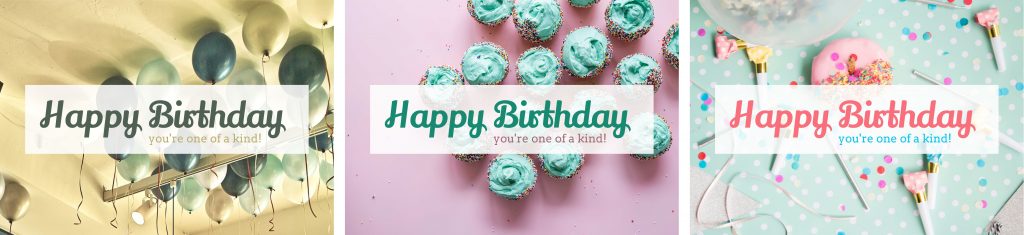
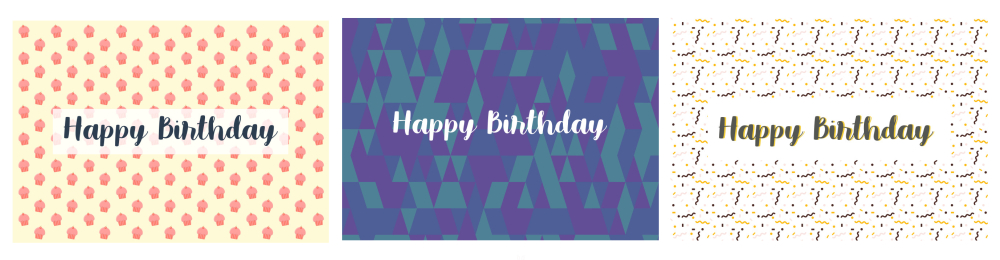
3. Let your creativity run wild with our birthday icons
Adding icons to your birthday card creates a quirky final product. Say happy birthday with a heart, animal, favorite object (like cake or cars), or something else that you like.
To make a birthday card with elements:
1. In the Editor, click on Elements.
2. Select the category Party.
3. Choose an icon and add it to the canvas.
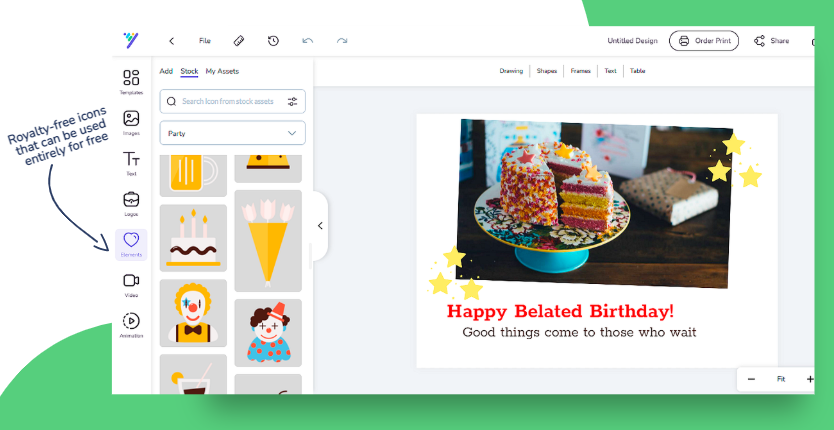
More: What To Write In A Birthday Card
Animate your birthday icons
You can instantly make someone’s day extra special with a bit of swoosh, jump, bounce, or glow on their birthday card using Desygner’s animated image maker. Here’s the step-by-step guide.
1. Open your design and select the Animation option on the sidebar.
2. Choose and click on your favorite animation effect.
3. Set In/Out duration. With this, you can control the time of the effect.
4. Download your card as MP4 by selecting Download Video.

Related Article: Upscale Your Social Post With Animated Images
4. It’s time to print or download your new birthday card
It’s time for your homemade card to see the light of day!
How to download your card to your phone
Download your printable birthday card in high resolution, so it looks sharp. We recommend that you download it as a PNG file. You can also download it as a JPEG.
1. Click on the arrow pointing down, located at the top of the editor.
2. Choose your design.
3. Select your format.
Print your birthday card like a pro
For your card to look the best, remember to select the appropriate paper for your design. You can buy special paper to print your card if you want a more professional touch.
You can choose among:
- Coated Paper: matte or glossy, usually used for cards.
- Adhesive paper: you can stick your card anywhere, such as on a gift.
- Board paper: this paper is usually reserved for wedding invitations or communions, and is defined by its rough, high-quality texture.
5. Share your birthday card and stun everybody on social media
Congratulate the birthday girl/boy on social media! Birthday messages are the perfect way to make someone feel amazing on their special day!
Nowadays it’s very common to congratulate people on social media. Why use one of those repetitive cards circulating online when you can create your own?
Once your card is finished:
1. Click on the Share button located in the upper right-hand corner.
2. Select your design and the options for sharing it from your phone will appear below.
3. Select an option, add your social network, and share.
Get Involved
Are you ready to create a card for a special birthday? Get going!
We know you’ll make one that will look great. Share your amazing creations with us in the comments below or on social media using #IamTheDesygner. We’d love to see what you’ve made.